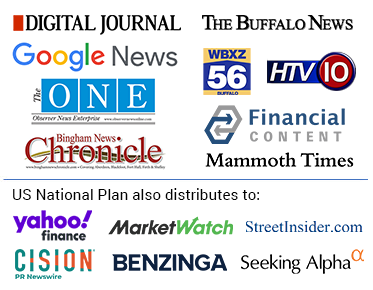STC Electronic Announces: How to connect your Phone to your TV
Industry: Consumer Electronics
Want to connect your phone to your TV? Using a cable or even wirelessly, it's easy to watch your streaming apps, music and even see your holiday snaps on the big screen.
Hongkong, China (PRUnderground) March 3rd, 2021
Most of us are used to watching video and listening to music on our Phones.
But did you know it’s really simple to send video and music from your phone to your TV (and even your home stereo)?
There are several simple options, ranging from plugging in a cable to beaming the signals wirelessly via a smart TV.
Here’s how to do it:
Using an HDMI cable to connect your Phone to your TV
This might be the cheapest way for you to use your apps and see your favorite content on a bigger screen, and the good news its it’ll also support both sound and video – and is really simple.
What do you need?
- HDMI cable with an HDMI connection on each side
- USB C to HDMI Adapter
- TV with an unused HDMI port
When buying HDMI cables, there’s a huge selection to choose from.
Think about your budget, interests and most common uses. Also bear in mind the cable will need to run from the back of your TV to your Phone – so make sure you buy one that’s long enough.
Additionally, when buying any cables making sure that your Phone and Android software are compatible with the one you choose.
How to connect your Phone with an HDMI cable and the USB C to HDMI Adapter
- Connect one end of the HDMI cable to a free HDMI port on your TV. Look for it on the sides of the TV and also behind it. It should have the HDMI label on it – make a note of the number.
- Connect the other end of the HDMI cable to the USB C to HDMI Adapter.
- Connect the Type c connector to your Phone.
- Turn on your TV, and use your remote control or the TV controls to switch to the correct HDMI port you just plugged the cable into.
- The picture and sound from your Phone should appear on screen.
The simplest option is an HDMI adapter. If your phone has a USB-C port, you can plug this adapter into your phone, and then plug an HDMI cable into the adapter to connect to the TV. Your phone will need to support HDMI Alt Mode, which allows mobile devices to output video. This method will take up your charging port, though.
If you need to charge your phone while you mirror it, then you’ll want a converter like this one–5 in 1 USB C to HDMI VGA Hub Adapter, which plugs into the USB-C port, then gives you an HDMI port, as well as another USB-C outlet. You can plug in a charger and an HDMI cable and mirror your phone as long as you need.
Using a Plug and Play cable to connect your Phone to your TV
If you have a TV that allows you to connect a USB to your phone you can get a Plug and Play cable that has an HDMI side, a USB connection and also the Type c side for your iPhone, instead of having to buy two different cables.
How to connect your Phone with a Plug and Play cable
- Connect one side of the HDMI cable to the HDMI port as well as the USB side in your TV. Look for ports with the HDMI and USB label on it.
- Connect the Type c into your Phone.
- Turn on your TV and look for the HDMI input you chose.
- Start enjoying what is on your phone on your TV.
Connecting your Phone to your smart TV
Some models of smart TV actually have Phone support built in – look for a feature called Airplay on your TV’s specs.
For TVs that don’t support Airplay, there are specific apps, depending on the brand of your TV, that allows you to mirror what you are seeing on your iPhone on your TV. This way you can play games and stream your paid subscriptions on a big screen.
What do you need?
- A smart TV
- Your Phone compatible with your smart TV operating system
- A mirroring app
Depending on the brand of your smart TV there might be a brand-specific app to stream photos and videos directly from your iPhone and you can also use the app as a remote control. If you don’t have a TV-specific app, the Nero Streaming Player app lets you mirror the content in your iPhone directly to your smart TV.
How to connect your iPhone to your smart TV
- Download the app. In this case, we are using Nero Streaming Player as an example.
- Connect your Phone and your smart TV to the same Wi-Fi connection.
- Choose what you want to stream and select the button that lets you stream specific content from your Phone into your TV.
Big screen or small screen, you decide
Once you connect your Phone to your TV with the option best for you, you can start viewing everything that you see on your phone on your TV – you aren’t limited to just video, you can also mirror the screen, which is great for looking at pictures and even browsing websites.
Remember that for a better view you can turn your phone sideways, usually, videos do this automatically on both your phone and your TV, and even if your phone is horizontal, it will change to full landscape view on your TV.
The apps that only work horizontally won’t change to sideways or vertically since they are not programmed to do so.
Remember: If you want to know how to connect your PC to your TV you can use the same steps.
About STC Electronic (Hong kong) Co., Limited
Leadership
STC-CABLE is an industry leading manufacturer of high performance cabling and connectivity solutions. Founded in 2008, STC provides end-to-end connectivity solutions serving a variety of markets–including corporate, digital signage, education, healthcare, home theater, and hospitality.
As a professional cable assembly factory, STC brings a complete portfolio of products and solutions including USB 2.0 Cables, USB 3.0 Cables, USB C Cables, Drive Cables, Network Cables & Adapters, Audio & Video Cables, Serial & Parallel Cables, Audio-Video Products, Computer power Cables internal and so on.
Leo Zhang
Sales Manager
hevenz@stcforcable.com
Tel: (86) 134 2285 3610
www.stc-cable.com
STC Electronic (HongKong) Co,.Limite